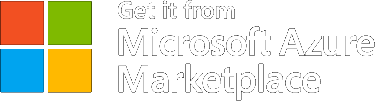CORE CONCEPTS
Channels
Adding new channels to template
To add a new channel to an existing template, follow the steps below. Before you begin, make sure you have an account, and you are logged in.
1. Navigate to the “Templates” tab from the main menu.
2. Based on the selected application, the list of available templates will be displayed.
3. Select the desired application from the dropdown menu.
4. Click the “Details” button next to the template you want to update.

5. The template details page will open.
6. Click the “Edit Template” button to switch to edit mode.

7. In the “Distribution Configuration” section, click the “Add New Channel” button.

8. A list of available channels will appear.

9. Select the desired channel (e.g., Teams, SMS, Email, WhatsApp).
Note: When selecting SMS as the channel, we recommend using the Text format for best results.
Note: The setup process for channels is the same for Teams, SMS, WhatsApp, and Email.
10. The selected channel configuration will be displayed and ready for editing.
11. Configurate the New Channel:
- Fill in the “Subject” and “Body” fields for the selected channel.
Note: Dynamic variables can be used inside double brackets, e.g., {{project.name}}. - Click the “Inactive” button to activate the channel (it will switch to active status).

12. Once all fields are completed:
- Click “Save” to store the template and remain on the page.
- Click “Save and Close” to save and return to the list of templates.