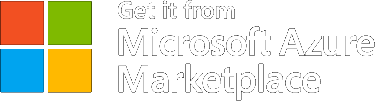CORE CONCEPTS
Distribution configuration
Creating a new distribution
To add a new distribution, follow the steps below. Before you begin, make sure you have an account, and you are logged in.
1. Navigate to the “Distribution Configuration” tab from the main menu.
2. The list of existing distributions will be displayed.
3. Click the “Create New Distribution” button.

4. A new page will open where you can fill in the distribution details.
Distribution fields:
- Required fields:
- ID – A unique identifier for the distribution. Once an application is saved with and ID, this ID cannot be changed.
- Name – The name of the distribution configuration.
- Optional fields:
- Description – You can include a short description or notes for internal reference.
- Active – Defines whether the distribution is enabled. This filed defaults to Active, but you can set it to Inactive if needed.
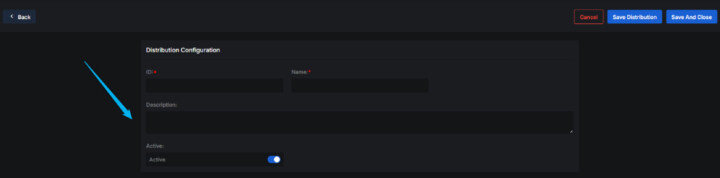
5. Once all fields are completed:
- Click “Save” to store the distribution and remain on the page.
- Click “Save and Close” to save and return to the list of distributions.
6. After saving, the new distribution will appear in the main list.
7. If you want to assign this distribution to a specific template, follow the steps in the “Templates”, “Editing Template” section of the guide.
Viewing the details of a distribution
To view the details of an existing distribution, follow the steps below. Make sure you are logged into your account.
1. From the main menu, navigate to the “Distribution Configuration” tab.
2. A list of all distributions will be displayed.
3. Find the distribution you want to view and click the “Details” button next to it.

4. The Distribution Details page will open, showing all available configuration settings.
Distribution Configuration Section
This section shows the main information about the distribution:
- Name – The name of the distribution.
- Description – Optional notes or context.
- Active – Indicates whether the distribution is currently Active or Inactive.
Other information
This section contains additional technical configuration details:
- WhatsApp Settings
You will need to set-up your WhatsApp business account with Meta before you can send the notifications via MCNE, if there are any questions contact mcne@exesoftware.ro
- WhatsApp Service Provider – WhatsApp service provider to use for sending notifications. Currently, it supports WhatsApp Cloud API.
- WhatsApp Sandbox Mode – When enabled, prevents actual message delivery to WhatsApp for testing purposes.
- WhatsApp Business Account ID – Your WhatsApp Business Account ID for the Cloud API.
- WhatsApp Phone Number ID – The ID of the phone number used to send WhatsApp messages.
- WhatsApp API Token – API token for authenticating with the WhatsApp Cloud API.
- WhatsApp API Version – Version of the WhatsApp Cloud API to use.
- Azure AD Settings
- Azure AD Application ID – Client ID from Azure Active Directory application registration used for authentication.
- Azure AD Tenant ID – Tenant ID from Azure Active Directory used for authentication.
- Email Settings
- Email Service Provider – Email service provider to use for sending notifications. Options include SendGrid SMTP, Exchange Online, and Exchange On-Premises.
- Sender Email Address – Email address that will appear as the sender for outgoing notifications.
- Sender Display Name – Display name that will appear as the sender name for outgoing notifications.
- Email Sandbox Mode – When enabled, prevents actual email delivery for testing purposes.
- SMTP Server Host – Hostname or IP address of the SMTP server used for sending emails.
- SMTP Server Port – Port number for connecting to the SMTP server.
- SMTP Username – Username for authenticating with the SMTP server.
- SMTP Password – Password for authenticating with the SMTP server.
- SendGrid API Key – API Key for authenticating with SendGrid’s email service.
- Twilio Webhook Signing Key – Twilio Webhook Signing Key.
- SMS Settings
You can use only Info BIP as a provider for the MCNE listed on Microsoft Marketplace, you will need to create your own InfoBIP account and enter the information below then on InfoBIP back-end whitelist your MCNE instance, Exe will provide phone support to assist you with this set-up as needed. If you have questions contact mcne@exesoftware.ro
SMS- infoSMS Sender ID:
- infoSMS Sandbox Mode:
- infoInfobip API Key:
- infoInfobip API Base URL:
- infoInfobip Webhook URL:
- infoTwilio Account SID:
Twilio is only available for custom instalations, cloud at customer or on premise:
- SMS Sender ID – Phone number or alphanumeric sender ID that appears as the sender of SMS notifications.
- SMS Sandbox Mode – When enabled, prevents actual SMS delivery for testing purposes.
- Twilio Account SID – Account SID for authenticating with Twilio’s SMS service.
- Twilio Auth Token – Authentication token for Twilio’s SMS service.
- Twilio API Key – API Key for accessing Twilio’s SMS service.
- Microsoft Teams Settings
- Teams Sandbox Mode – When enabled, prevents actual message delivery to Microsoft Teams for testing purpose.
- Teams App Registration Client ID – Client ID from Azure AD application registration for Teams app authentication.
- Teams App Registration Secret – Client secret from Azure AD application registration for Teams app authentication.
- Teams Tenant ID – Azure AD tenant ID where the Teams app is registered.
- Teams Bot Client ID – Client ID for the Teams bot registration.
- Teams Bot Client Secret – Client secret for the Teams bot authentication.
- Teams Authority URI – Authority URI for Teams authentication endpoints.
- Teams API Base URI – Base URI for Teams API endpoints.
- Teams Login URI – URI for Teams bot framework authentication.
- Slack Settings
- Slack Sandbox Mode – When enabled, prevents actual message delivery to Slack for testing purposes.
- Slack API Endpoint – Base endpoint URL for Slack API call.
5. On the Distribution Details page, you can also click the “Edit Distribution” button if you need to update any of settings.
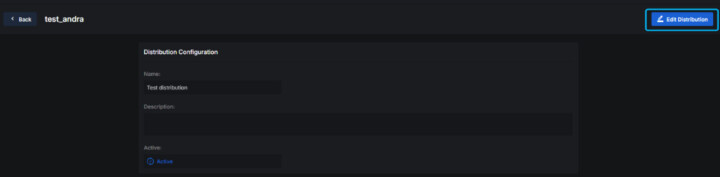
Editing a distribution
To edit an existing distribution, follow the steps below. Ensure you’re logged into your account before you begin.
1. Go to the “Distribution Configuration” tab from the main menu.
2. In the list of distributions, click the “Details” button next to the distribution you want to edit.

3. The distribution details will be displayed.
4. Click the “Edit Distribution” button to switch to edit mode.
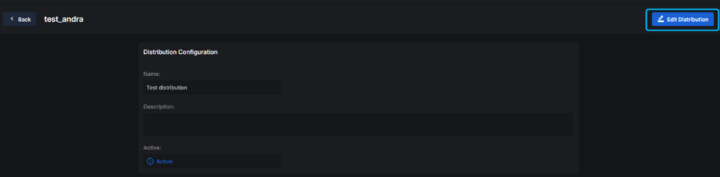
5. Modify one or more fields as needed.
Distribution Configuration Section
- Name
- Description
- Active.
Other information
This section contains additional technical configuration details:
- WhatsApp Settings
You will need to set-up your WhatsApp business account with Meta before you can send the notifications via MCNE, if there are any questions contact mcne@exesoftware.ro
- WhatsApp Service Provider – WhatsApp service provider to use for sending notifications. Currently, it supports WhatsApp Cloud API.
- WhatsApp Sandbox Mode – When enabled, prevents actual message delivery to WhatsApp for testing purposes.
- WhatsApp Business Account ID – Your WhatsApp Business Account ID for the Cloud API.
- WhatsApp Phone Number ID – The ID of the phone number used to send WhatsApp messages.
- WhatsApp API Token – API token for authenticating with the WhatsApp Cloud API.
- WhatsApp API Version – Version of the WhatsApp Cloud API to use.
- Azure AD Settings
- Azure AD Application ID – Client ID from Azure Active Directory application registration used for authentication.
- Azure AD Tenant ID – Tenant ID from Azure Active Directory used for authentication.
- Email Settings
- Email Service Provider – Email service provider to use for sending notifications. Options include SendGrid SMTP, Exchange Online, and Exchange On-Premises.
- Sender Email Address – Email address that will appear as the sender for outgoing notifications.
- Sender Display Name – Display name that will appear as the sender name for outgoing notifications.
- Email Sandbox Mode – When enabled, prevents actual email delivery for testing purposes.
- SMTP Server Host – Hostname or IP address of the SMTP server used for sending emails.
- SMTP Server Port – Port number for connecting to the SMTP server.
- SMTP Username – Username for authenticating with the SMTP server.
- SMTP Password – Password for authenticating with the SMTP server.
- SendGrid API Key – API Key for authenticating with SendGrid’s email service.
- Twilio Webhook Signing Key – Twilio Webhook Signing Key.
- SMS Settings
You can use only Info BIP as a provider for the MCNE listed on Microsoft Marketplace, you will need to create your own InfoBIP account and enter the information below then on InfoBIP back-end whitelist your MCNE instance, Exe will provide phone support to assist you with this set-up as needed. If you have questions contact mcne@exesoftware.ro
SMS- infoSMS Sender ID:
- infoSMS Sandbox Mode:
- infoInfobip API Key:
- infoInfobip API Base URL:
- infoInfobip Webhook URL:
- infoTwilio Account SID:
Twilio is only available for custom instalations, cloud at customer or on premise:
- SMS Sender ID – Phone number or alphanumeric sender ID that appears as the sender of SMS notifications.
- SMS Sandbox Mode – When enabled, prevents actual SMS delivery for testing purposes.
- Twilio Account SID – Account SID for authenticating with Twilio’s SMS service.
- Twilio Auth Token – Authentication token for Twilio’s SMS service.
- Twilio API Key – API Key for accessing Twilio’s SMS service.
- Microsoft Teams Settings
- Teams Sandbox Mode – When enabled, prevents actual message delivery to Microsoft Teams for testing purpose.
- Teams App Registration Client ID – Client ID from Azure AD application registration for Teams app authentication.
- Teams App Registration Secret – Client secret from Azure AD application registration for Teams app authentication.
- Teams Tenant ID – Azure AD tenant ID where the Teams app is registered.
- Teams Bot Client ID – Client ID for the Teams bot registration.
- Teams Bot Client Secret – Client secret for the Teams bot authentication.
- Teams Authority URI – Authority URI for Teams authentication endpoints.
- Teams API Base URI – Base URI for Teams API endpoints.
- Teams Login URI – URI for Teams bot framework authentication.
- Slack Settings
- Slack Sandbox Mode – When enabled, prevents actual message delivery to Slack for testing purposes.
- Slack API Endpoint – Base endpoint URL for Slack API call.
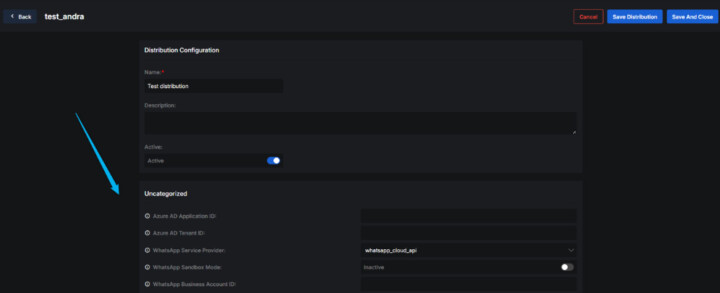
6. Once you’ve made the necessary updates, you have two options:
- Click “Save” to store the distribution and remain on the page.
- Click “Save and Close” to save and return to the list of distributions.