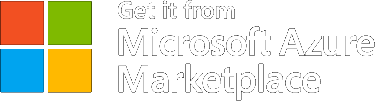MONITORING & TROUBLESHOOTING
Logs
Overview
The Logs page shows real-time events related to notification sending. It helps you track what happened, when it happened, and whether everything worked as expected.
Each entry includes:
- The time of the event
- The log level (for example: info, error)
- A short message describing the action or issue
Use the date filter to view logs from a specific time period — perfect for troubleshooting or reviewing recent activity.
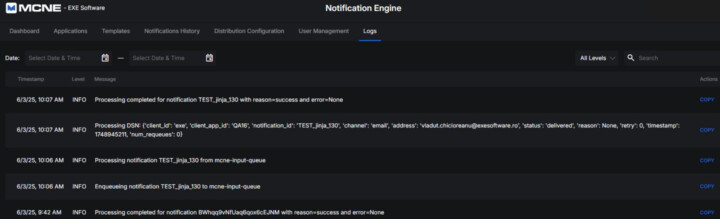
Log Fields
| Field | Description |
|---|---|
| Timestamp | Exact date and time when the event occurred (format: YYYY-MM-DD HH:MM:SS) |
| Level | Importance or type of the log: DEBUG, INFO, WARNING, ERROR, CRITICAL, NOTSET, or ALL |
| Message | A short explanation of the event of error |
Note
- DEBUG and INFO logs show normal system activity
- WARNING logs highlight potential issues
- ERROR and CRITICAL indicate problems that should be fixed
- Use the date filter to zoom in on the logs you care about.